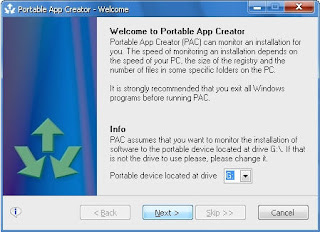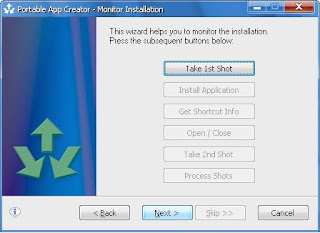How To Make Your Own Portable Applications
Make Your Own Portable Applications
Portable applications become a practical solution for you who often use a PC, because it no longer need to carry a notebook everywhere. Simply tenteng only important documents and bring the program that is usually used. Everything can be stored in a USB flash drive or portable hard disk.
When they reached their destination, whether it be office, place of presentation, or cafe, you do not have to worry if the computer that will be used does not have the required software. Just plug a portable drive, then everything matters so smoothly. Applications of this type did not suck hard disk space for its tiny size.
The problem is, there are times when you need portable applications not available in cyberspace. If the conditions are like this, you can turn it into a version of "tenteng" independently.
Easy with Portable Application Creator
Many ways to make your own portable applications. One way is to use an application Portable Application Creator - Beta 0972 (from www.jonnyfartypants.com or download it directly on the
http://www.megaupload.com/?d=FDYXE8SP).
This application can help you to install an application into a USB flash disk and make it portable alias can be used on any computer without the need to be installed again. Here's how:
First Steps
Download the first file, then extract to your hard disk. Next, make sure the flash disk that is used for the installation of the application has been plugged into the USB port on your PC. Then open the extracted folder earlier.
Step Two
Double-click the file "PAC Compiler.exe" until the dialog box "PAC Compiler" appears. This application will find applications in hard disk AutoIt.exe. If no, the application will offer to download it from the internet. Click [Yes]. Tunggui downloaded entirely up to the application. If so, click [Done].
Three Steps to
File "PAC Compiler.exe" will be changed to "Portable App Creator.exe". Double click the file. In the dialog box "Portable App Creator", select your flash disk drive in "Portable device located at the drive".
The Four Steps
Click [Next]. Click [Browse ...], and then locate the file that the installer of the software will be portable. Click on the installer file with extension. Exe, and select [Open]. Here, I use CC Cleaner application installer file. Click [Next].
The Five Steps
Now you will be faced with the installation wizard. Click [Take 1st Shot]. If the process is complete, click [Install Applications]. In this process, which will be used as a portable application will be installed.
The Six Steps
Make sure you select the flash drive directory as the "Destination Folder" during installation. If not, the application will not be installed to the flash drive. Follow the installation process to its conclusion. Close the installation wizard, then return to the Wizard in "Portable App Creator".
The seventh step
Click the [Get Info Shortcut]. Specify file applications installed on a flash drive on the "Get the location of the application to run" by clicking the [Browse]> [Open]. Determine the location of the application shortcut in the "Get the location for the launcher". Click [Next]. Click [Open / Close] to test the application. If successful run, close the application window.
Step eight
Click [Take 2nd Shot], followed by [Process Shots]. If you are finished, click the [Next]. Wait again until the button [Done]. Click on the button. Now the application has been successfully installed on a flash drive and can be used at any time and in the computer (Windows) anywhere.
Utilizing Universal Extractor & WinRAR
In addition to the above, you also can use Universal Extractor software (which can be downloaded from http://legroom.net/software/uniextract # download the 4.98 MB file size) and compression software WinRAR (its trial version can be downloaded from www . rarlab.com). Applications that want to be portable should be the installer file, with extension EXE, not a program that has been installed into a PC or other formats. Let's get started.
Step 1
Download and install Universal Extractor and WinRAR to a PC. Open Windows Explorer. Prepare an installer program that would be used as a portable application.
Step 2
Store in separate folders so easy. For example, I use Mozilla Firefox installer file. Right-click the installer file, and select [UniExtract to subdir].
Step 3
Wait a few moments until the extraction process, as indicated by the appearance of the Command Prompt box.
Step 4
If the confirmation box appears containing the previous selection of extraction mode, select the top option, then click [OK]. Results after the extraction process is a folder with the same name as the file installer.
Step 5
Open the extracted folder by clicking-dobelnya. If the lot contains a selection of folders, find the folder that contains files with extension EXE application.
Step 6
In Mozilla Firefox, the application file named "firefox.exe" and is in the folder "nonlocalized". Selection of all the contents of the folder by pressing [Ctrl] + [A], then click the right mouse button and select [Add to archive ...] for compressing data via WinRAR.
Step 7
In WinRAR box that appears, type a file name portable applications on the "Archive name". Click [Create SFX archive]. On the menu "Compression method", select [Best]. Next, click the [Advanced] followed by clicking the [SFX Options ...].
Step 8
On the "General" tab, fill in box stuffing "Run after extraction" with the file name extension EXE application that you found in Step 3. For Firefox here, I fill it with firefox.exe.
Step 9
Click on the tab [Modes], then select [Unpack to temporary folder]. Click [Hide all] in "Silent mode", and [Overwrite all files] on "Overwrite mode". Click [OK], and click [OK] again on the dialog box Archive name and parameters. Wait a few moments until the compression process is completed.
Step 10
Now in the folder that you manage will emerge a new file extension EXE with a name that matches that have been entered in Step 4.
Well, now your application has now become portable. Staying put the EXE file into the flash drive and run directly on any computer, with double-clicking the application files are portable.
Hopefully useful! and good luck ^ _ ^
How To Make Your Own Portable Applications
Make Your Own Portable Applications
Portable applications become a practical solution for you who often use a PC, because it no longer need to carry a notebook everywhere. Simply tenteng only important documents and bring the program that is usually used. Everything can be stored in a USB flash drive or portable hard disk.
When they reached their destination, whether it be office, place of presentation, or cafe, you do not have to worry if the computer that will be used does not have the required software. Just plug a portable drive, then everything matters so smoothly. Applications of this type did not suck hard disk space for its tiny size.
The problem is, there are times when you need portable applications not available in cyberspace. If the conditions are like this, you can turn it into a version of "tenteng" independently.
Easy with Portable Application Creator
Many ways to make your own portable applications. One way is to use an application Portable Application Creator - Beta 0972 (from www.jonnyfartypants.com or download it directly on the
http://www.megaupload.com/?d=FDYXE8SP).
This application can help you to install an application into a USB flash disk and make it portable alias can be used on any computer without the need to be installed again. Here's how:
First Steps
Download the first file, then extract to your hard disk. Next, make sure the flash disk that is used for the installation of the application has been plugged into the USB port on your PC. Then open the extracted folder earlier.
Step Two
Double-click the file "PAC Compiler.exe" until the dialog box "PAC Compiler" appears. This application will find applications in hard disk AutoIt.exe. If no, the application will offer to download it from the internet. Click [Yes]. Tunggui downloaded entirely up to the application. If so, click [Done].
Three Steps to
File "PAC Compiler.exe" will be changed to "Portable App Creator.exe". Double click the file. In the dialog box "Portable App Creator", select your flash disk drive in "Portable device located at the drive".
The Four Steps
Click [Next]. Click [Browse ...], and then locate the file that the installer of the software will be portable. Click on the installer file with extension. Exe, and select [Open]. Here, I use CC Cleaner application installer file. Click [Next].
The Five Steps
Now you will be faced with the installation wizard. Click [Take 1st Shot]. If the process is complete, click [Install Applications]. In this process, which will be used as a portable application will be installed.
The Six Steps
Make sure you select the flash drive directory as the "Destination Folder" during installation. If not, the application will not be installed to the flash drive. Follow the installation process to its conclusion. Close the installation wizard, then return to the Wizard in "Portable App Creator".
The seventh step
Click the [Get Info Shortcut]. Specify file applications installed on a flash drive on the "Get the location of the application to run" by clicking the [Browse]> [Open]. Determine the location of the application shortcut in the "Get the location for the launcher". Click [Next]. Click [Open / Close] to test the application. If successful run, close the application window.
Step eight
Click [Take 2nd Shot], followed by [Process Shots]. If you are finished, click the [Next]. Wait again until the button [Done]. Click on the button. Now the application has been successfully installed on a flash drive and can be used at any time and in the computer (Windows) anywhere.
Utilizing Universal Extractor & WinRAR
In addition to the above, you also can use Universal Extractor software (which can be downloaded from http://legroom.net/software/uniextract # download the 4.98 MB file size) and compression software WinRAR (its trial version can be downloaded from www . rarlab.com). Applications that want to be portable should be the installer file, with extension EXE, not a program that has been installed into a PC or other formats. Let's get started.
Step 1
Download and install Universal Extractor and WinRAR to a PC. Open Windows Explorer. Prepare an installer program that would be used as a portable application.
Step 2
Store in separate folders so easy. For example, I use Mozilla Firefox installer file. Right-click the installer file, and select [UniExtract to subdir].
Step 3
Wait a few moments until the extraction process, as indicated by the appearance of the Command Prompt box.
Step 4
If the confirmation box appears containing the previous selection of extraction mode, select the top option, then click [OK]. Results after the extraction process is a folder with the same name as the file installer.
Step 5
Open the extracted folder by clicking-dobelnya. If the lot contains a selection of folders, find the folder that contains files with extension EXE application.
Step 6
In Mozilla Firefox, the application file named "firefox.exe" and is in the folder "nonlocalized". Selection of all the contents of the folder by pressing [Ctrl] + [A], then click the right mouse button and select [Add to archive ...] for compressing data via WinRAR.
Step 7
In WinRAR box that appears, type a file name portable applications on the "Archive name". Click [Create SFX archive]. On the menu "Compression method", select [Best]. Next, click the [Advanced] followed by clicking the [SFX Options ...].
Step 8
On the "General" tab, fill in box stuffing "Run after extraction" with the file name extension EXE application that you found in Step 3. For Firefox here, I fill it with firefox.exe.
Step 9
Click on the tab [Modes], then select [Unpack to temporary folder]. Click [Hide all] in "Silent mode", and [Overwrite all files] on "Overwrite mode". Click [OK], and click [OK] again on the dialog box Archive name and parameters. Wait a few moments until the compression process is completed.
Step 10
Now in the folder that you manage will emerge a new file extension EXE with a name that matches that have been entered in Step 4.
Well, now your application has now become portable. Staying put the EXE file into the flash drive and run directly on any computer, with double-clicking the application files are portable.
Hopefully useful! and good luck ^ _ ^
How To Make Your Own Portable Applications
 6:36 AM
6:36 AM
 indigo
indigo